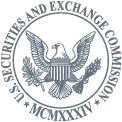Other
Procedures for Broker-Dealers to Obtain EDGAR Access Credentials for Submission of Form X-17A-5 Part III Annual Reports and Amendments
June 25, 2021
To obtain EDGAR login credentials, a broker-dealer must complete and submit “Form ID: Application for EDGAR Access,” along with a signed, notarized authenticating document. This must be done online.
Form ID may only be submitted Monday through Friday, except federal holidays, from 6 a.m. to 10:00 p.m. Eastern Time. See below for instructions for saving a Form ID in progress.
- To complete and submit Form ID:
- Go to the EDGAR Filer Management website: www.filermanagement.edgarfiling.sec.gov/.
- In the left navigation bar, click ”Applicants With a CIK but Without EDGAR Access Codes.”
- Enter the firm’s CIK.
- If the CIK is unknown, an EDGAR Search function can be used to find it: http://www.sec.gov/edgar/searchedgar/companysearch.html or https://www.edgarcompany.sec.gov/. If the firm has multiple CIKs, it must use the CIK associated with its FOCUS Reports on EDGAR (the firm’s File Number will begin with 008).
- When you click “Next,” you will be directed to Form ID.
- Note: You can save a Form ID in progress on your computer by clicking the “SAVE” button. The form will be saved as an .eis file, which is a file format specific to EDGAR. Do not change anything in .eis file as this will corrupt the file and will make it unreadable by EDGAR. To resume working on Form ID, Go to the EDGAR Filer Management website: www.filermanagement.edgarfiling.sec.gov/. In the left navigation bar, click ”Applicants With a CIK but Without EDGAR Access Codes.” On the next screen, click “Continue with Saved Application for EDGAR Access: Applicants With a CIK but Without EDGAR Access Codes” and retrieve the saved Form ID.
- After reading the Form ID “General Instructions,” go to the “Application for EDGAR Access” tab and the “Filer Information” tab and enter required information.
- Certain sections of the Form ID will be pre-populated with information currently in EDGAR as a result of the firm’s initial registration with FINRA and the CRD feed that comes into EDGAR. If any of this information is erroneous, you may correct it by submitting a Form BD/A (amendment to Form BD) to FINRA’s Web CRD/Gateway system.
- Note that on the “Contact Information” tab, the email address you enter is the email address where confirmation will be sent and where EDGAR will send notifications. Please be sure it is accurate.
-
On the “Signatures” tab, enter the name and title of the authorized individual who will sign the application. The signature must be notarized (see below). For purposes of Form ID, an authorized individual includes, for example, a chief executive officer, chief financial officer, partner, corporate secretary, director, or treasurer.
- SAVE the Form ID and PRINT it as a paper or PDF document, depending on the method of notarization.
- Obtain the notarized signature of the authorized individual on the completed Form ID. This is the Form ID “authenticating document.”
- For information concerning electronic or remote online notarization, see Volume I of the EDGAR Filer Manual, available at http://www.sec.gov/info/edgar/edmanuals.htm. Also, for questions related to notarization requirements for broker-dealers in light of COVID-19 concerns, see https://www.sec.gov/tm/paper-submission-requirements-covid-19-updates-061820.
- If the notarized authenticating document is in paper form, scan it to a PDF file.
- Go to the “Documents” tab and upload the notarized authenticating document. Select “CORRESP” for “Type.”
- Go to the “Add Passphrase” tab and enter the passphrase you select. The passphrase, along with your CIK, will be used to generate your EDGAR access codes.
- Select a passphrase that will be specific to you. While it is recommended that the alphabetic portion be all lowercase, the requirements are that the passphrase must be 8 characters long and must contain at least one digit and one of the following characters: @, #, *, or $.
- Select the “SUBMIT” button. A message will appear confirming that you wish to proceed with the submission. Click Transfer LIVE submission.
- SEC staff will review the request. Please allow at least two business days for processing.
- Once the application is processed, EDGAR will send an email indicating whether the application has been accepted or rejected. If it has been accepted, you can then generate EDGAR access codes using the firm’s CIK and passphrase. The access codes include a CIK confirmation code (CCC), used in conjunction with the CIK to ensure authorization for filings and to retrieve and edit data; a password, which allows you to log into the EDGAR system and submit filings and to change the CCC; and a password modification authentication code (PMAC), which is needed to change the password. Note that the password expires 12 months after it was created or last changed and so it must be changed at least annually.
- To generate EDGAR access codes:
- On the EDGAR Filer Management website, www.filermanagement.edgarfiling.sec.gov/, in the left navigation bar, click “Generate Access Codes (New/Replacement)” and follow the instructions.
The following resources are available for assistance as needed:
- How Do I guide on the EDGAR – Information for Filers website: www.sec.gov/edgar/filer-information.
- Volume I of the EDGAR Filer Manual, available at http://www.sec.gov/info/edgar/edmanuals.htm.
- EDGAR Filer Technical Support via phone: 202-551-8900, Option # 3 (technicians are available live from 9:00 am-5:30 pm Eastern Time Monday-Friday except federal holidays).
- EDGAR Filer Technical Support via email: filertechunit@sec.gov.
Modified: Nov. 15, 2021